Orbital Settings Organizations Page
The purpose of the Organizations page in the Administration group, shown in the figure below, is to inform you of your organization’s Orbital feature settings and to allow you to set up and check features that your organization is eligible for.
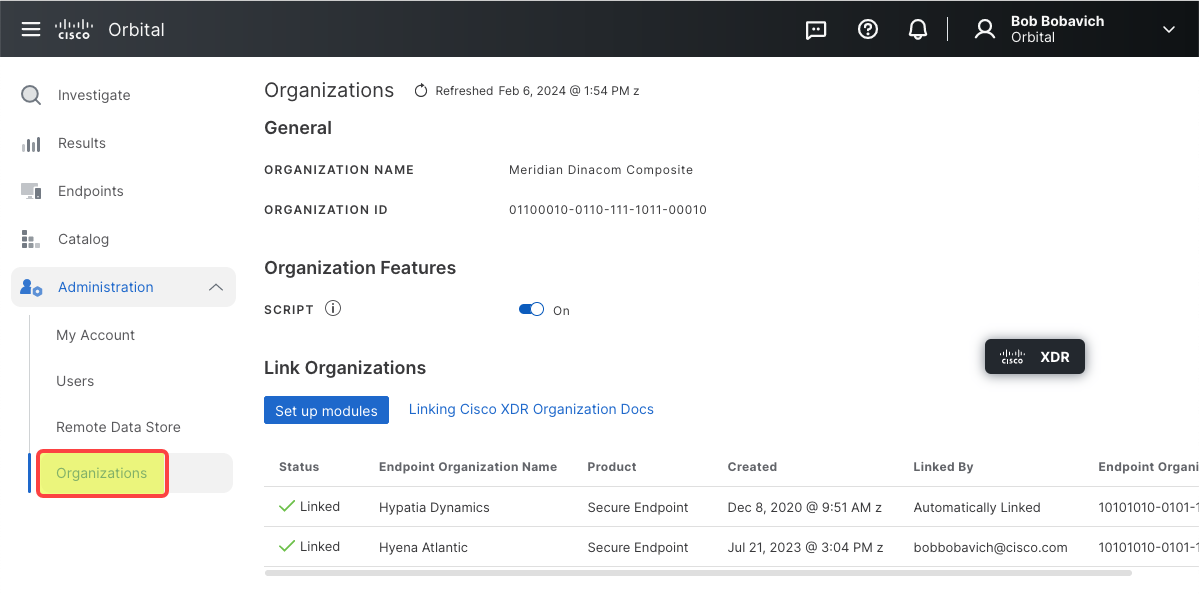
The Organizations page consists of the following seven user interface elements:
| Element | Description |
|---|---|
| Page Refresh Display | This element, shown in the figure below, is used to display the last date that the Link Organizations listing was refreshed. |
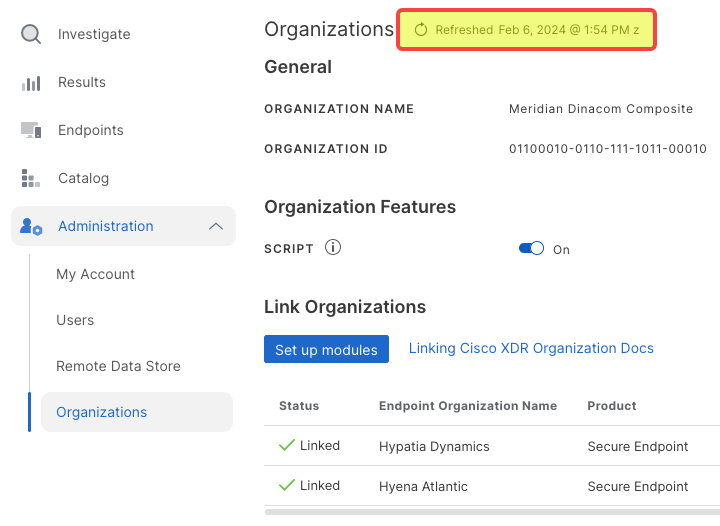 |
|
| This element consists of two components, the Refreshed Link and the Date Set Link, discussed in the following two sections. | |
| The Refreshed Link - This component, shown in the figure below, is used to refresh the listing of the Linked Organizations, located at the bottom of the page. For more information on linked organizations, refer to the Link Organizations discussion below. | |
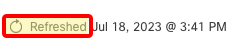 |
|
| To refresh the Linked Organization’s listing, simply click the link shown in the figure above. | |
| The Date /Time Link - This component, shown in the figure below, is primarily used to display the date and time that the Linked Organizations list was last updated. | |
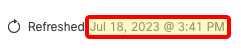 |
|
| Clicking the Date/Time link will display the Date/Time Link menu, shown in the figure below. | |
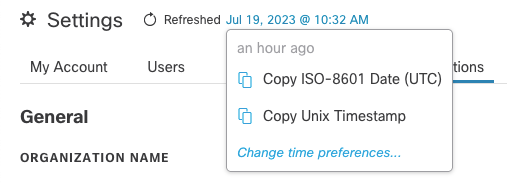 |
|
| This menu displays the amount of time between the current time and the last time the Linked Organization list was updated, and allows you to: | |
| - Copy the date and time of last Linked Organization list refresh in ISO-8601 format. | |
| - Copy the date and time of last Linked Organization list refresh in UNIX time format. | |
| - Change the default time preferences for your account. Clicking the Change time preferences . . . link will take you to the My Account tab of the Settings page. Refer to the Orbital Settings My Account Tab topic for more information on setting your account’s default Time Options. | |
| Organization Name | The Organization Name field, shown in the figure below, will display the name of your organization. This name is the name that your organization registered with Secure Endpoint. |
 |
|
| Organization ID | The Organization ID field, shown in the figure below, displays the ID number assigned by Orbital to your organization. |
 |
|
| The Script Feature Toggleswitch | Orbital’s Script feature allows you to use Python to counteract threats found through queries on one or more of an organization’s endpoints. Script is turned on or off using the Enable script toggleswitch, shown in the figure below. |
 |
|
| For information on how to turn on Script, refer to the Turning On the Script Feature section below. Additionally, for information on how to turn off Script, refer to the Turning Off the Script Feature section below. | |
| Important Note: - Only an administrator can turn on or off the script feature. Additionally, once Script is enabled, it will be accessible to all linked organizations. | |
| Set up modules | This element, shown in the figure below, moves you to either the Cisco XDR Integrations page or SecureX Integration Modules page, depending on which service you use. |
 |
|
| Linking Cisco XDR or SecureX Organization Docs | This element, shown in the figure below, is used to display the documentation for Cisco XDR Integrations or SecureX Integration Modules, whichever service you use. |
 |
|
| Link Organization | This element, shown in the figure below, allows you to link any appropriate Secure Endpoint defined organization or organizations to the organization you have defined in Orbital. |
 |
|
| Note: if you access Orbital before you have set up a module in Cisco XDR or SecureX, the Link organization button and associated table will not be displayed. Only the Set up modules button will be displayed. | |
| The Link Organization element comprises seven columns, discussed below. | |
| Status - This column lists whether or not the organization listed in the current row is linked to the current Orbital organization or not. | |
| If: The Secure Endpoint organization is linked to the current Orbital organization, the word Linked will appear in this column. | |
| If: The Secure Endpoint organization is not linked to the current Orbital organization, the Link organization button, shown in the figure below, will be displayed. | |
 |
|
| Clicking Link organization will display the Organization Link Confirmation popup, shown in the figure below. | |
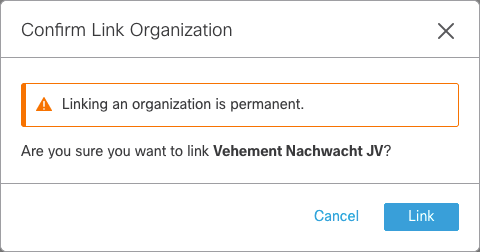 |
|
| Clicking Cancel will abort the linking procedure and remove the popup from the display. | |
| Clicking Link will link the listed Secure Endpoint organization to the current Orbital organization. | |
| Endpoint Organization Name - This column lists the name of the organization that the endpoints belong to. | |
| Product - This column lists the name of the Cisco product that the listed organization is registered through. | |
| Created - The column lists the date and time that the link to the organization was created. | |
| Linked By - This column displays the name of the user that linked the Secure Endpoint organization to the current Orbital organization. | |
| Note: If the current organization has been linked during system setup, the value Automatically Linked will be displayed in the column. | |
| Endpoint Organization ID - This column lists the identification number of the organization that is being linked to by the current user for the current Orbital organization. | |
| For information on how to link Cisco XDR or SecureX organizations to Orbital organizations, refer to the Linking Organizations section below. |
Turning On the Script Feature
To turn on the Script feature:
- Click the Script toggleswitch once. This will display the Script Enable Disclaimer popup, as shown in the figure below.
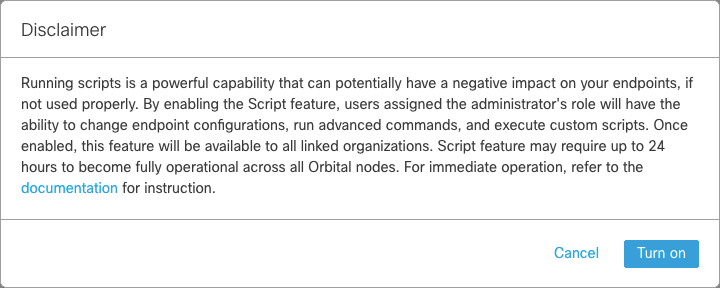
-
At this point, you have the opportunity to either continue to turn on Script, or cancel the request and leave Script disabled.
a. To continue to turn on Script, click Turn on. This will display the Enable Success popup, as shown in the figure below.
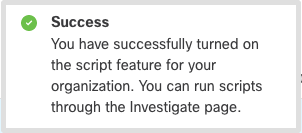
This moves the toggle from off to on, as shown in the figure below.

b. To cancel the request to turn Script on, click Cancel.
| Important Note: | It can take up to 24 hours after being enabled for the Script feature to become fully operational across all of an organization’s endpoints. This time frame can be accelerated by forcing the endpoint to reconnect to the Orbital service. For example, you can restart or reboot the endpoint device, or restart the endpoint device’s network interface. |
| In certain instances, it can take longer than the 24 hour period for Script to become operational. This can be indicated by Orbital returning the exit code 207 for a Python script that has been run against a node that has not yet activated Script. |
Turning Off the Script Feature
To turn off the Script feature:
- Click the Script toggleswitch once. This will display the Script Disable Disclaimer popup, as shown in the figure below.
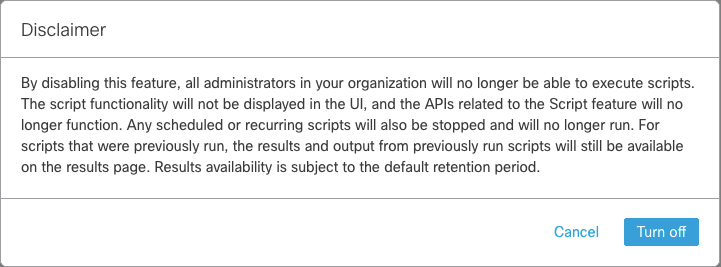
-
At this point, you have the opportunity to either continue to turn off Script, or cancel the request and leave Script active.
a. To continue to turn off Script, click Turn off. This will display the Disable Success popup, as shown in the figure below.
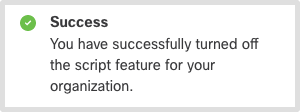
b. To cancel the disable request, click Cancel.
This move the toggle from on to off, as shown in the figure below.

Linking Organizations
Linking a Cisco XDR or SecureX organization to the current Orbital organization requires that you first set up your Cisco XDR or SecureX integration modules. Once the desired integration modules have been set up, you can then link organizations.
- Set up your Cisco XDR or SecureX integration modules, if you have not done so already, by clicking Set up modules, shown in the figure below. This will take you to either the Cisco XDR Integrations page or SecureX Integration Modules page, depending on which service you use, where you can set up your integration modules.

-
Once you have set up your modules, return to Orbital’s Organizations page in the Administration group. The Cisco XDR or SecureX organizations, associated with the chosen integration modules, will be displayed in the Link Organizations table at the bottom of the screen.
-
Navigate to the organization’s table listing you wish to link.
-
Click Link organization, shown in the figure below.

This will display the Organization Link Confirmation popup, shown in the figure below.
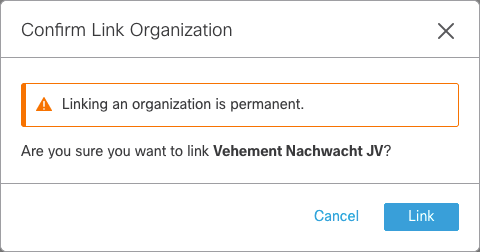
-
Finish the link.
-
If you wish to link the organization, click Link, shown in the figure above. This will clear the popup from the screen and link the Cisco XDR or SecureX organization to the Orbital organization.
-
If you wish to cancel the link process, click Cancel, shown in the figure above. This will clear the popup from the screen and the listed Cisco XDR or SecureX organization will remain unlinked.
-