Orbital Settings User Tab
The purpose of the User page in the Administration group is to list the users who have access to Orbital. The User page in the Administration group is shown in the figure below.
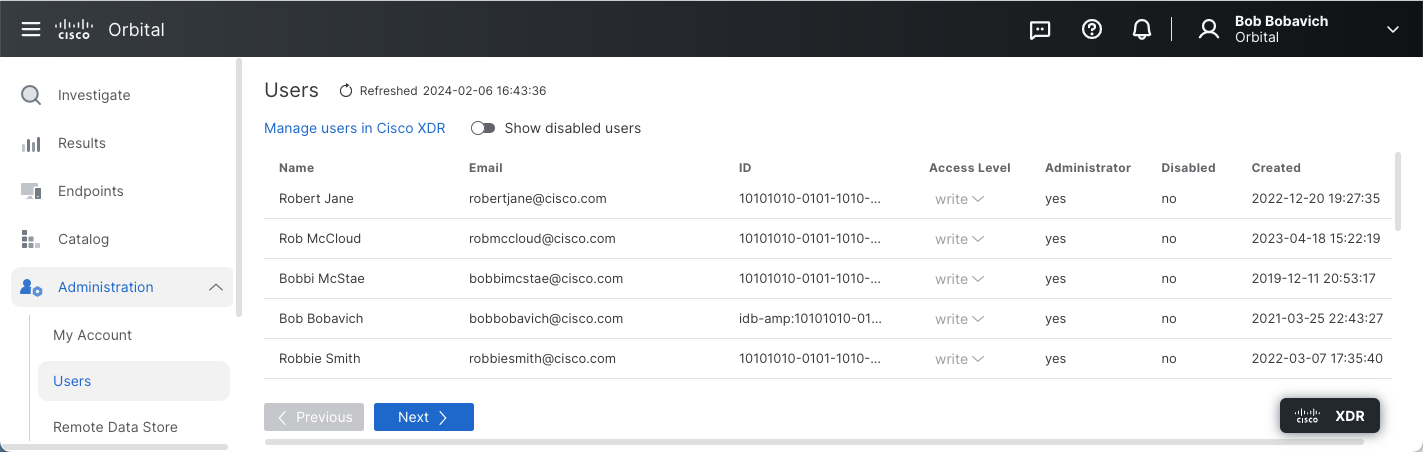
The Manage Users in Cisco XDR or SecureX Link
The Manage users in Cisco XDR or SecureX link, shown below, is used to move you to the Cisco XDR Users or SecureX Users page.
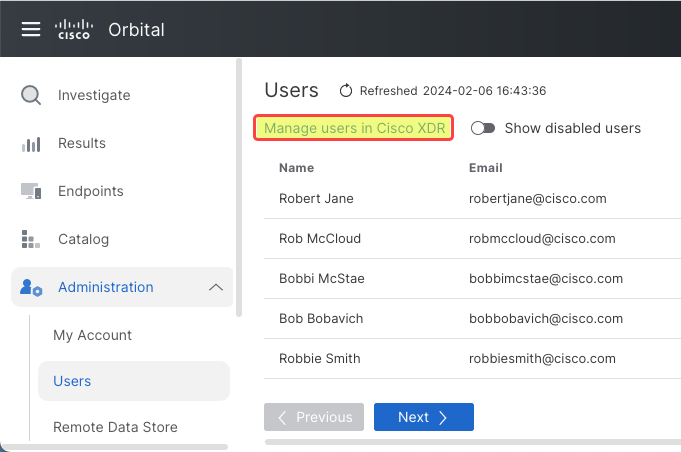
Clicking the Manage users in Cisco XDR or SecureX link will take you to the Cisco XDR or SecureX Users page.
For more information on the Cisco XDR or SecureX Users page, refer to Cisco XDR or SecureX’s Users documentation.
The Show Disabled Users Toggleswitch
This toggleswitch, shown in the figure below, includes or excludes users whose accounts have been completely disabled and no longer have access to Cisco XDR or SecureX, or Orbital.
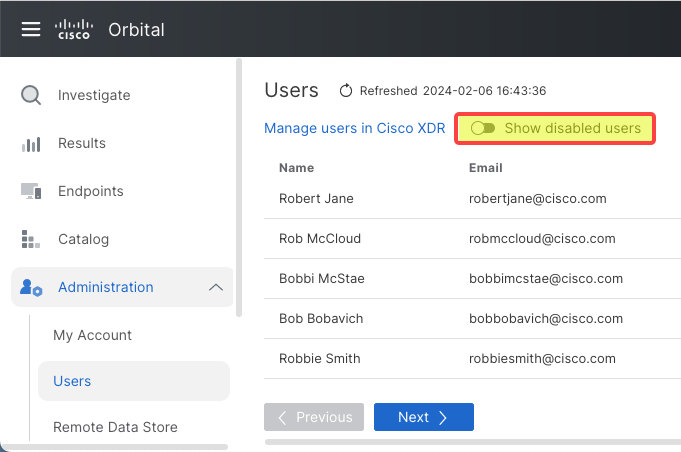
To include those users in the list that have had their access completely revoked, move the toggleswitch to the on position, as shown in the figure below.

To exclude those users from the list that have had their access completely revoked, move the toggleswitch to the off position, as shown in the figure below.

The User List Panel
The User List pane, shown in the figure below, is the area of the Users tab that displays the Orbital user information.
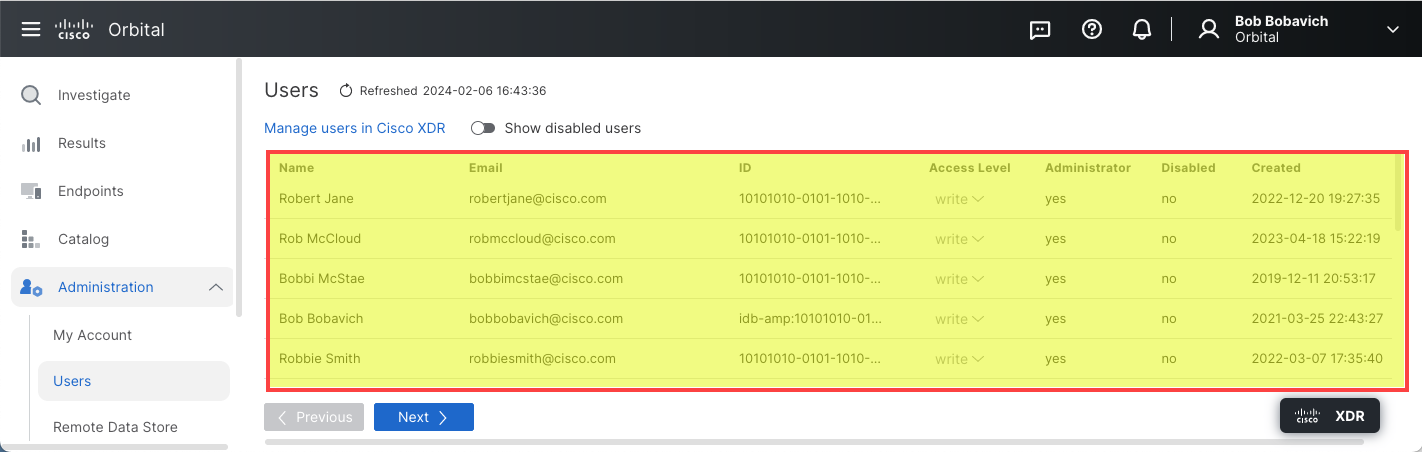
This listing displays the following information in the following columns:
| Column Name | Description | ||
|---|---|---|---|
| Name | This column displays the user’s full name. | ||
| This column displays the user’s email address. You can send an email to the user by clicking the email address. This will open a new email in your default email program. | |||
| ID | This column displays the user’s Cisco XDR or SecureX ID. Hovering the mouse cursor over the ID listing will display the complete ID in a tool tip. Additionally, this ID number can be copied to your clipboard by clicking on the clipboard icon (  ) on the right side of the listing. ) on the right side of the listing. |
||
| Access Level | This column displays the user’s Orbital access level. The values for this column are Write and None. Write gives the user the ability to create queries and view the query’s results. None revokes the user’s ability to access Orbital. | ||
| Administrator | This column displays whether or not the user is an Orbital administrator. The values for this column are either yes or no. | ||
| Disabled | This column displays whether or not the user has access to Orbital, whether the account is enabled or disabled. The values for this column are either yes or no. | ||
| Created | This column displays the date and time that the user’s Orbital record was created. Clicking the date and time value will display the record creation information popup, shown in the figure below. | ||
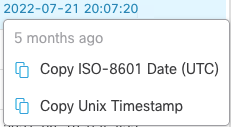 |
Note: A new user’s record will only be displayed on the User page after the first time the user logs into Orbital and not when they have been added to Cisco XDR or SecureX as an administrative user.
The Previous/Next Buttons
The Previous/Next button pair, shown in the figure below, will change the user listing page, if there is more than one page of user listings. The Previous button will display the previous page full of user records, unless you occupy the first page of the listing. The Next button will display the next page full of user records, unless you occupy the last page of the listing.
