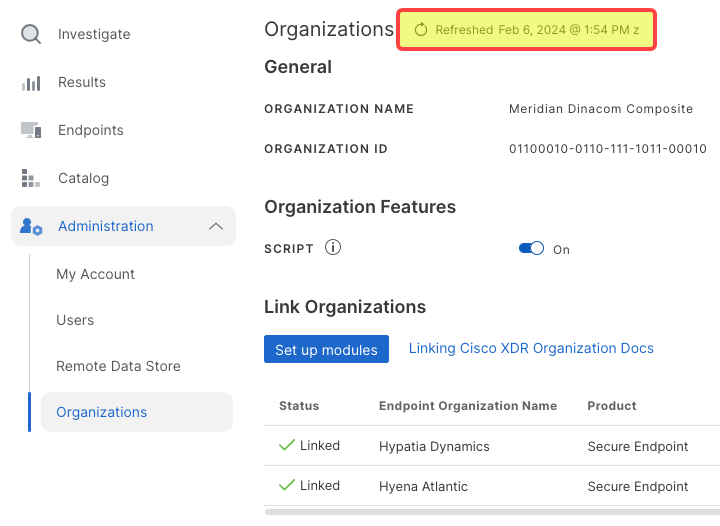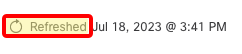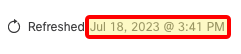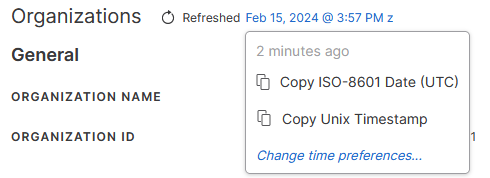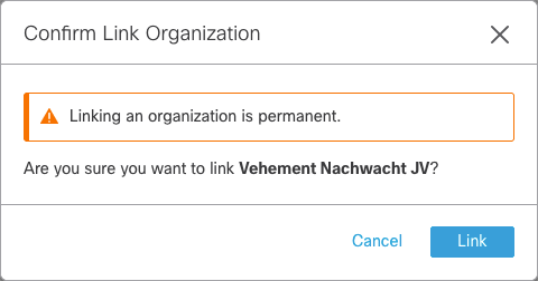The Organizations Page
The Organizations page in the Administration group provides information about the current Orbital organization, allows you to enable the Script feature, and configure your Linked Organizations. Only administrators can link organizations and view linked organizations.
Linked Organizations
Before Orbital can run queries and scripts across your organization's endpoints, it needs to know the identity of the endpoints, and where they are. You must link organizations for Orbital to do this.
An organization's endpoints are defined when the organization creates an account with Cisco Secure Endpoint. Lists of endpoints are considered Secure Endpoint organizations, which are linked in the Linked Organizations section of the Organizations page.
An Orbital registered organization may link to more than one Secure Endpoint list. This can be useful in situations where an organization is responsible for the care and maintenance of more than one independent network infrastructure.
Cisco XDR customers have access to the Set up modules button, which takes you to the Integrations page in Cisco XDR where you can choose the desired Secure Endpoint lists that will be linked to the current Orbital organization. Secure Client Cloud Management users can link their organizations by clicking the Connect Cisco XDR or Cisco Secure Client Cloud Management banner in the Secure Endpoint console.
| Note: | You can only link to Secure Endpoint integrations. |
Organizations are listed in the Link Organizations section of the Organizations page. Click the Link organization button to complete the setup and connection of the Cisco XDR or Secure Client Cloud Management organization (the Secure Endpoint integration) to the current Orbital organization.
| Note: | When a Secure Endpoint organization is connected to an Orbital organization, that connection is available to all users in the Orbital organization. |
The Organizations Page User Interface Elements
The Organizations page consists of the following seven user interface elements:
| Page Refresh Display |
This element, shown in the figure below, is used to display the last date that the Link Organizations listing was refreshed.
This element consists of two components, Refresh and Date/Time. |
|
| Refresh | This component is used to refresh the listing of the Linked Organizations, located at the bottom of the page. For more information on linked organizations, refer to the Link Organizations discussion below.
To refresh the Linked Organization's listing, simply click the link shown in the figure above. |
|
| Date/Time |
This component is primarily used to display the date and time that the Linked Organizations list was last updated.
Clicking the Date/Time will display a menu.
This menu displays the amount of time between the current time and the last time the Linked Organization list was updated, and allows you to:
|
|
|
Organization Name |
The Organization Name field, shown in the figure below, will display the name of your organization. This name is the name that your organization registered with Secure Endpoint.
|
|
| Organization ID |
The Organization ID field, shown in the figure below, displays the ID number assigned by Orbital to your organization.
|
|
| The Script Feature Toggleswitch |
Orbital's Script feature allows you to use Python to counteract threats found through queries on one or more of an organization's endpoints. Script is turned on or off using the Enable script toggleswitch, shown in the figure below.
For information on how to turn on Script, refer to the Turning On the Script Feature section of the Configuring Your Organization topic. Additionally, for information on how to turn off Script, refer to the Turning Off the Script Feature section of the Configuring Your Organization topic. For more information on using Script, refer to the Using Scripts topic. |
|
| Important Note: |
Only an administrator can turn on or off the Script feature. Additionally, once Script is enabled, it will be available to use across all linked organizations. |
| Set up modules |
This element, shown in the figure below, takes you to the Cisco XDR Integrations page.
|
| Linking Cisco XDR or Secure Client Cloud Management Organization Docs |
This element, shown in the figure below, is used to display the documentation for Cisco XDR Integrations .
|
| Link Organizations |
This element, shown in the figure below, allows you to link any appropriate Secure Endpoint defined organization or organizations to the organization you have defined in Orbital, as discussed in the Linked Organizations section above.
|
| Note: | If you access Orbital before you have set up a module in Cisco XDR, the Link organization button and associated table will not be displayed. Only the Set up modules button will be displayed. |
|
The Link Organization element comprises seven columns, discussed below. |
||
|
Status |
This column lists whether or not the organization listed in the current row is linked to the current Orbital organization or not. |
|
|
If: |
The Secure Endpoint organization is linked to the current Orbital organization, the word Linked will appear in this column. |
|
|
If: |
The Secure Endpoint organization is not linked to the current Orbital organization, the Link organization button, shown in the figure below, will be displayed. |
|
|
|
||
| Clicking Link organization will display the Organization Link Confirmation popup, shown in the figure below. | ||
|
|
||
|
Clicking Cancel will abort the linking procedure and remove the popup from the display. |
||
|
Clicking Link will link the displayed Secure Endpoint organization to the current Orbital organization. |
||
| Endpoint Organization Name |
This column lists the name of the organization that the endpoints belong to. |
|
| Product |
This column lists the name of the Cisco product that the listed organization is registered through. in the case of Orbital, these will all be Secure Endpoint. |
|
| Created |
The column lists the date and time that the link to the organization was created. |
|
| Linked By |
This column displays the name of the user that linked the Secure Endpoint organization to the current Orbital organization. |
|
| Note | If the current organization has been linked during system setup, the value Automatically Linked will be displayed in the column. |
| Endpoint Organization ID | This column lists the identification number of the organization that is being linked to by the current user for the current Orbital organization. |